Electronics Explorer - Intro to the Digital Pattern Generator and Logic Analyzer
-
Using the WaveForms Digital Pattern Generator with a CMOS Inverter Circuit
Introduction
This project is intended to introduce the user to the Digital Pattern Generator and Logic Analyzer instruments in WaveForms. (The Digital Pattern Generator is also demonstrated in another EE Board project.) The circuit we will be working with is aCMOS Inverter, sometimes called aNOT gate. In operation, an inverter outputs the inverse of the applied input, as the name would suggest. This is accomplished by using two transistors, a P-channel MOSFET and an N-channel MOSFET. The WaveForms Digital Pattern Generator will be used to apply an input to the inverter, and the Logic Analyzer will be used to observe the output pattern. The WaveForms Power Supplies will also be used in this project.
Materials
-
Electronics Explorer Board w/ Power Supply and USB cable
-
From the Starter Parts Kit:
-
ZVP2110 P-channel MOSFET (Metal-Oxide-SemiconductorField-EffectTransistor)
-
ZVN2110 N-channel MOSFET
-
Jumper wires
-
-
波Forms Software (download) -波Forms 3.5.4 is used in this tutorial
Procedures
-
Connect the EE Board to your PC with the USB cable.
-
Connect the board's external power supply and flip theReadyswitch to theONposition.
-
Build the circuit.
-
The figure below shows the completed circuit.

-
-
Launch the WaveForms Software. TheDevice Managerwill pop up. Click yourEExploreron the list and clickSelect. The WaveForms main window will now appear.
-
Click on the
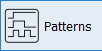 icon to open the Digital Pattern Generator and on the
icon to open the Digital Pattern Generator and on the icon to open the Logic Analyzer.
icon to open the Logic Analyzer. -
We are going to configure the Digital Pattern Generator first. The only signal that needs to be generated is the input signal from pin 9. Click theAddbutton and selectSignal. This will bring up a list of all the digital I/O pins on the EE Board. SelectDIO 9and clickAdd. Set theTypetoRandomand theOutputto页for Push-Pull. Your Pattern Generator window should match the figure below.

-
Next we will set up the Logic Analyzer. The Logic Analyzer is similar to an oscilloscope, but for digital signals. We want to observe the behavior of the input at pin 9 and the output at pin 11. Follow the same process from the previous step to add DIO 9 and DIO 11 as signals. Your Logic Analyzer window should resemble the figure below.

-
Before running the Pattern Generator and Logic Analyzer, we need to supply a voltage at Vcc. To do this, open the WaveForms Voltage instrument. Uncheck all of the boxes except for Vcc, then clickMaster Enableto turn it on.

-
一旦力量被提供给Vcc,点击Runin the Pattern Generator window andRunin the Logic Analyzer window. Observe the results. The output at pin 11 should be the inverse of the input at pin 9.






