Analog Discovery Pro ADP5250 Getting Started Guide (UNDER CONSTRUCTION)
Overview
This guide will get you started with your new Analog Discovery Pro ADP5250, from getting it out of the box to taking your first measurement in the default Standard mode.
Inventory
-
Your new Analog Discovery Pro ADP5250
-
40 pin (34 signal) connector for Mixed Signal Oscilloscope Connections
-
14 pin (8 channel) Digital Inputs and Outputs (PN 163-667)
-
6 pin connector for Power Supply Connections (PN 163-668)
-
USB A to B connector
-
North American Power Supply Cable
-
International Power Adapter (PN 300-008)
-
International Power Adapter (PN 300-009)
-
A computer, with the WaveForms application (version 3.16.32 or later) installed
-
Installation instructions can be found in Step 2 of this guide.
-
Installer for Windows can be found here:WaveForms installers.
-
Guide
1. Unboxing
- Unboxing
-
The Analog Discovery Pro arrives in a large box.
安德鲁注意——我的盒子都是我n FED EX STICKERS. You will need to retake picture
A thin layer of foam and a small walk-around sheet are located on top of the Analog Discovery Pro.
安德鲁注意——我的盒子都是我n FED EX STICKERS. You will need to retake picture
2. Download and Install WaveForms
Digilent's WaveForms application provides a user interface to the Analog Discovery Pro (ADP5250). Please download the WaveForms Windows installer. If WaveForms is already installed, please make sure that it is up to date (version 3.16.32 or later).
Check theInventorysection, above, for the download link.
Installing WaveForms on Windows
Welcome
First launch the WaveForms installer, by clicking on it in the Downloads folder. Upon launching the WaveForms installer, the welcome page will be seen. ClickNext.
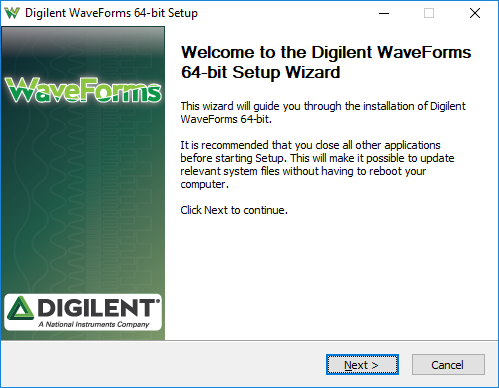
License Agreement
Read the license agreement on this screen, then, if in agreement to it, clickI Agreeto continue.
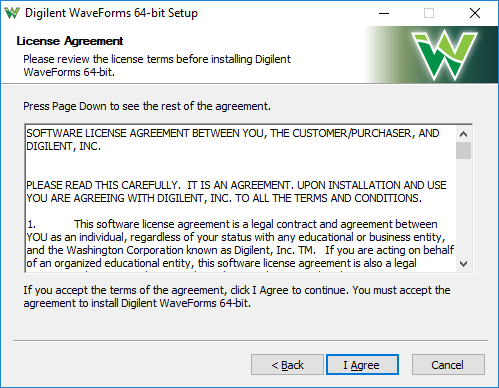
Choose Components
In the “Choose Components” screen, a list is presented of each of the things that can be installed. In order to use the Analog Discovery Pro with the WaveForms application, the Adept Runtime, WaveForms Runtime, and WaveForms Application are required.
-
The Adept Runtime allows WaveForms to communicate with the Analog Discovery 2, Analog Discovery, Analog Discovery Studio, Analog Discovery Pro (ADP3450/ADP3250), Digital Discovery, and Electronics Explorer Board.
-
The WaveForms Runtime contains a library and device support files needed to run custom applications.
-
The WaveForms Application is the Digilent virtual instrumentation interface.
-
The Waveforms SDK is the software development kit for creating custom applications.
Note:Even with all components selected, the WaveForms install does not take much hard drive space (<200MB). Digilent recommends that all components are installed.
Shortcut Options
ClickNext.
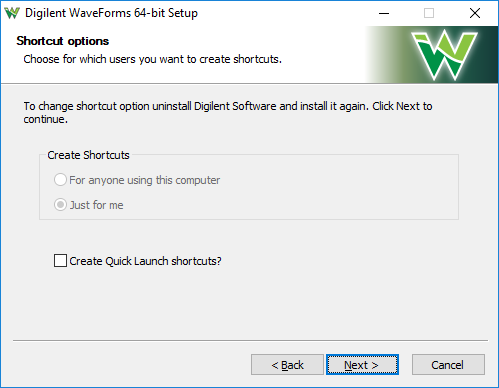
Choose Install Location
ClickInstall.
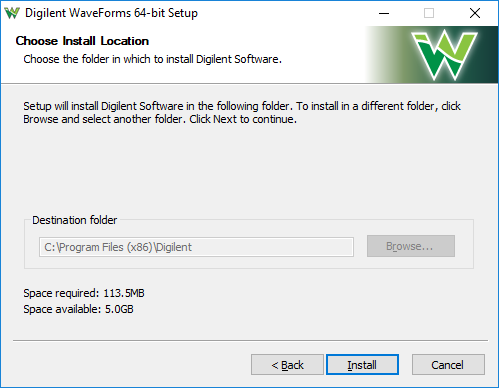
Installing / Installation Complete
Wait for the Installation to complete, then clickNext.
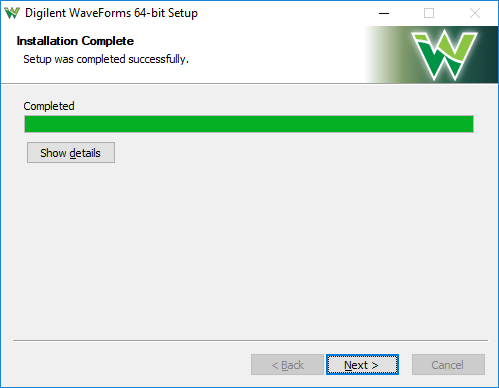
Complete
ClickFinishto close the installer.
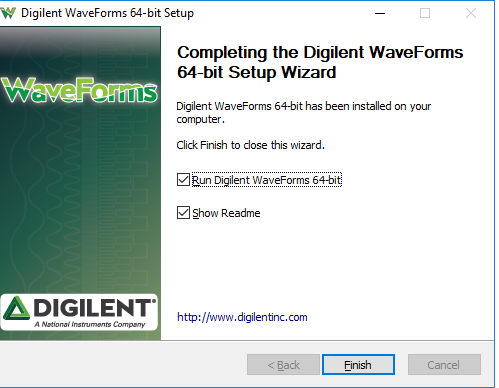
3. Update the Firmware (Optional)
- In Standard Mode
-
Plug the Analog Discovery Pro’s power supply into an outlet, then plug the power supply into the Analog Discovery Pro.
Plug the Analog Discovery Pro into the computer via the USB cable.
Flip the Analog Discovery Pro power switch to the on position, on the left side of the unit. The green “power good” indicatorLEDon the front of the device (far left side) will turn on.
Launch the WaveForms application and open the Device Manager, with the device connected to the host computer through USB. ClickUpdate Deviceto have WaveForms automatically update the firmware.
If this button doesn't appear, the device firmware is up to date.
WaveForms will tell you not to power off or unplug the device while it is updating. ClickYesto continue.
4. Take a Measurement

This section walks through using the Analog Discovery Pro ADP5250 for the first time. An analog output pin is connected to an analog input pin, and a waveform is generated and captured via this simple loopback circuit.
- Take a Measurement
-
1.
If you haven't yet, plug the Analog Discovery Pro’s power supply into an outlet, then plug the power supply into the Analog Discovery Pro.
2.
Plug the Analog Discovery Pro into the computer via the USB cable.
3.
Flip the Analog Discovery Pro power switch to the on position, on the left side of the unit. The green “power good” indicatorLEDon the front of the device (far left side) will turn on.
4.
Take a BNC oscilloscope probe and connect it to the BNC connector labelled AWG (Arbitrary Waveform Generatorn) Analog Discovery Set the scope probe's attenuation to 1x.
5.
Launch the WaveForms application. Upon launch, WaveForms will automatically detect and connect to the Analog Discovery Pro in the Device Manager. If the Analog Discovery Pro is not connected to the host computer when WaveForms launches, plug in the device and turn it on, at which point it will appear in the Device Manager’s device list.
If your device doesn't show up, you can click theRefresh Stoppedbutton to have WaveForms begin automatically refreshing the list of devices.
If anUpdate Devicebutton is visible after selecting the device,update the firmwareprior to doing anything else. After updating the firmware, select the Device and then clickSelectto continue.
6.
In WaveForms, open theWavegeninstrument by clicking on theWavegenbutton in the instrument panel on the left side of the screen.
7.
Leave all settings as defaults, and then go back to WaveForms'Welcometab and click on theScopebutton to open theScopeinstrument. You will hear a small click from the Analog Discovery Pro when the oscilloscope is enabled.
8.
Click the green play arrow in the top right of WaveForms to run all Instruments and begin capturing data.
Other Resources
To find reference materials and guides on how to use the Analog Discovery Pro and WaveForms, please visit theAnalog Discovery Pro ADP5250 Resource Center.
For detailed steps about how to install and use WaveForms on Raspberry Pi, follow this guide:Getting Started with Raspberry Pi and a Test and Measurement Device.
For technical support, please visit the Test and Measurement section of theDigilent Forum.















